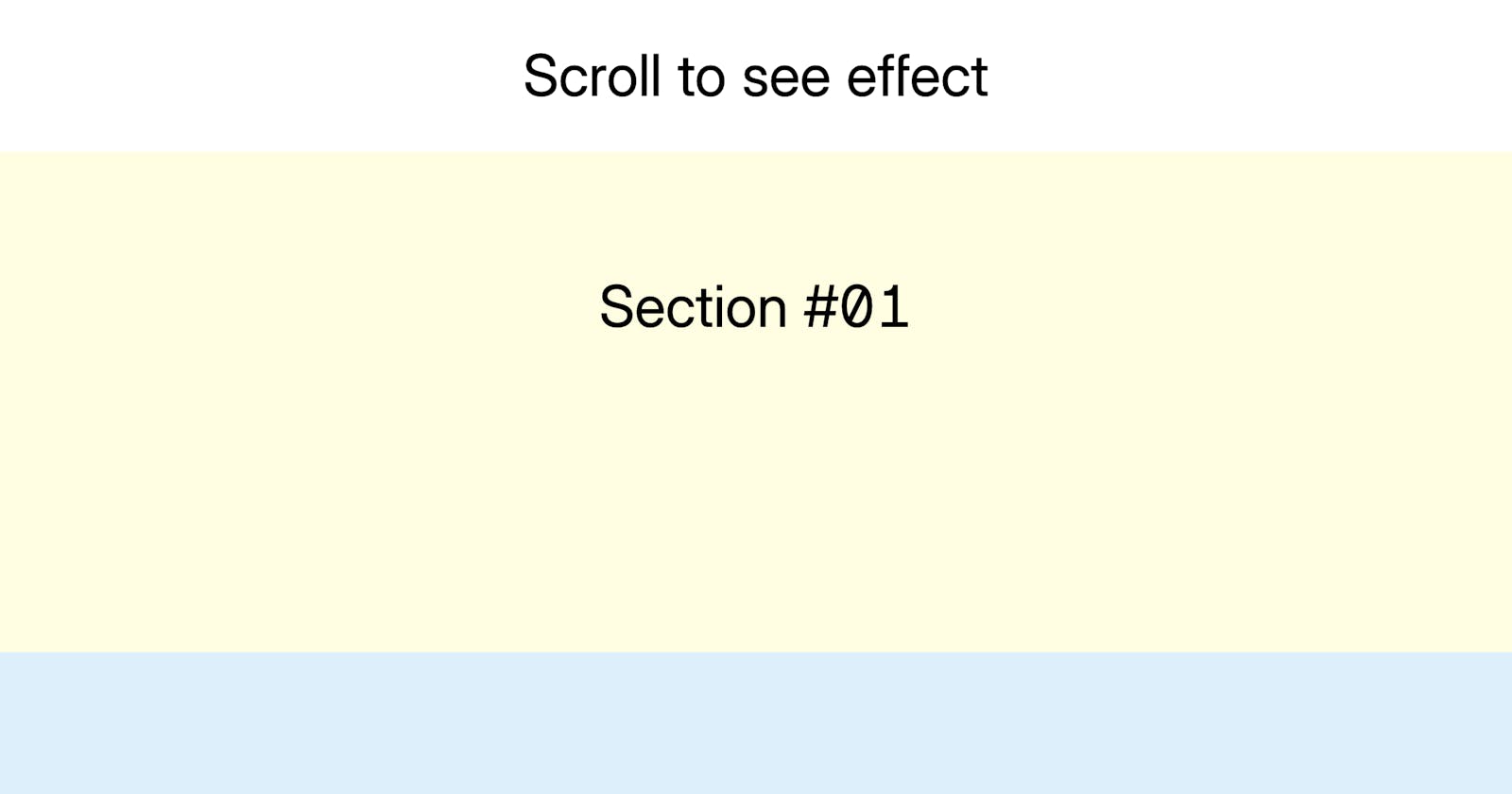Today's tutorial is about creating dynamic and interactive components with Alpine.js and Tailwind CSS. We'll explore how to change the background color of a header and sections based on the user's scroll position, enhancing the overall user experience and engagement.
Read the article See it live and get the code